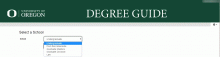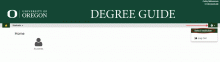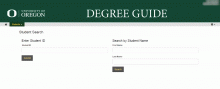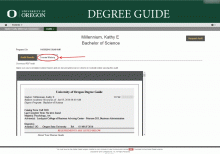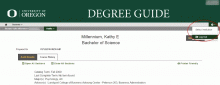UO Degree Guide for Faculty/Advisors - Viewing Course History
The Course History function in Degree Guide is an easy way to view a student’s coursework. You have the option to sort by term, course title, and final grade.
Note: Course History is not available for post-baccalaureate students.
After logging into Degree Guide, begin by selecting the student's School (this is the student's degree level: undergraduate, postbaccalaureate, master's, doctoral, or law). Note that this view is available only to faculty and advisors.
If you selected the wrong level (school), click the gear icon (![]() ) and then Select Institution.
) and then Select Institution.
Click on Students (![]() ) and search for the student by ID or name on the next page.
) and search for the student by ID or name on the next page.
You may see a PDF of their most recent audit. If so, you will need to first update the student's degree guide to populate the course history fields. (See Using the Degree Guide for instructions.)
Click Course History to view a student's course history.
Please remember to log out of your browser after closing your Degree Guide session.